At present, AutoCAD is a widely used computer-aided drawing software in the field of engineering design. The emergence of CAD drawing software has greatly improved the problems of traditional manual drawing, such as slow speed and low accuracy. There are many drawing commands in CAD drawing software, as many as several hundred, so as engineering designers and drawing personnel must master these commands, of course, it is not enough to master these commands alone. Based on the exploration of techniques for improving the speed of CAD drawing, only in this way can the efficiency of drawing be improved.

There are many literatures on how to improve the speed of CAD drawing. Some of the more commonly used techniques in AutoCAD drawing as below for reference:
1. Master and apply command shortcut keys
The so-called command shortcut refers to the abbreviation of the full name of the CAD drawing command. When drawing the drawings, the sketcher only needs to enter the shortcut command in the command bar to complete, for example, when drawing a line (Line), just enter the letter L in the command bar You can draw a straight line. In the process of drawing, the drawing staff can set some more commonly used commands according to the drawing content. The setting steps are: first find the ACADpgp file, open the file with a text editor, and type the desired command shortcut key on the left side of the file The software on the right will automatically display the full name of the command, and then click Save to complete the command shortcut keys required in the drawing process. Of course, the shortcut keys for commands that are not commonly used in the drawing process can also be deleted or changed.
2. Start working with both hands at the same time, proficient in the position of the keyboard letters
In the actual drawing process, engineering designers or drawing personnel must first firmly grasp the specific positions of various numbers, letters, punctuation marks, etc. on the keyboard. This is the basic skill to improve the speed of CAD drawing. On this basis, the left hand is responsible for controlling keyboard command shortcut keys input or size, data, etc., the right hand controls the mouse and the space bar (the space bar is equivalent to the confirmation key in the drawing), and the right hand is also responsible for controlling the mouse, clicking the left mouse button to target Select, confirm operation, etc. In short, the entire drawing process should try not to look at the keyboard, which is conducive to improving the speed of CAD drawing.
3. Use feature points to quickly select
In the CAD drawing process, it is often necessary to perform operations on some of the graphics that have been drawn, so it is necessary to master the selection method of the operating object. For example, the selection of graphics can be selected from the left to the right by pressing the left mouse button, or you can select the graphics object by dragging the rectangular window from right to left, but the frame selection from left to right must be selected All the graphics in the window can be selected. From right to left, only one point of the graphics needs to be selected to select all the graphics. To quickly select an object, click the right mouse button at the window position. When the window pops up, left-click the quick selection command, and then type the desired object feature in the dialog box, so that all objects with this feature can be selected This method is generally applicable to the selection of objects with a large number of features in the graphics. Feature points are the basic feature points automatically assigned by CAD software to graphics. For example, a circle has five characteristic points, which are divided into a center point, two points in the vertical direction, and two points in the horizontal direction. In the drawing process, selecting the round point can move the entire circle, and selecting the other circle The feature points can enlarge or reduce the circle.
4. Application of template
Template application refers to combining the commonly used parameters, fonts, and linearity in the drawing process into templates. When drawing graphics, you can just call up these templates and paste them. The combination of drawing and drawing greatly reduces the time required for drawing graphics and entering parameters, and can improve drawing speed and efficiency to a certain extent.
5. Drawing with layers
By creating a layer, the entities on the layer can be classified according to a certain category. The layer contains entities related to the features of the graphic. With the help of a feature of the layer, the color, linear and Visibility is effectively controlled. Therefore, for CAD drawing, engineering designers or drawing personnel must firmly grasp the function and performance of the layer, make full use of the function and performance of the layer to realize the control of freezing, printing, display, etc. in the layer.
6. Use object capture
One of the more commonly used items in CAD drawing is object capture. The way to open object capture is: click the tool menu, select the sketch drawing from the drop-down item in the tool menu, object capture, open object capture, set the common graphics object capture after object capture is turned on point. Use image capture points to quickly determine the endpoints, midpoints, and intersections in the drawing. For example, if you want a line to be tangent to a circle in the drawing, you can easily capture the tangent point of the line and the circle using object capture.
7. Quick annotation
After drawing the graphics, generally a large number of graphics need to be dimensioned. Use the batch labeling in the CAD software to mark the graphic dimensions to be marked, and then modify the label in the batch labeling, such as typing text, parameters, etc. It can greatly shorten the time required for labeling drawings. The specific quick labeling technique is: label all the completed graphics, and then enter the Ddedit command to modify all the graphics dimensions and parameters.
All in all, the use of Auto CAD drawing can greatly improve the drawing speed, but how to quickly and accurately produce high-quality drawings, also need to further explore the drawing skills on the basis of proficient in CAD shortcut keys, the above mentioned is only AutoCAD Some of the more commonly used drawing techniques in drawing, I hope to provide some reference to the relevant CAD drawing staff.
Post time:May-06-2020